1.
|
Click the Utilities option.
|
2.
|
Select the Export/Import Branch Wise Data from the list.
|
3.
|
Export / Import Data Options window appears,select the Export Account/Branch/Tax Master option from the list.
|
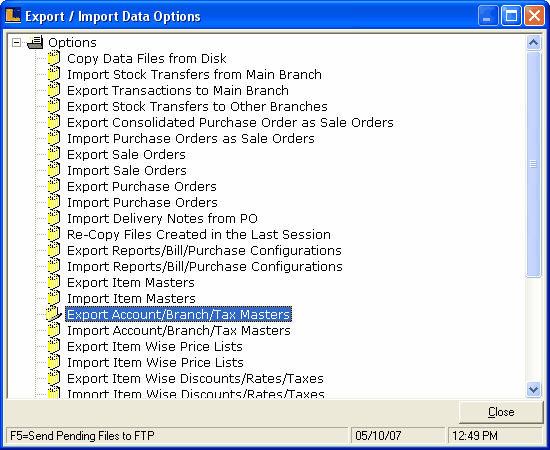
4. Double click the Export Account/Branch/Tax Masters option > Export Account/Branch/Tax Masters window appears.
5. Select the accounts to export and click Ok.

6.Select the Branches to export the data.
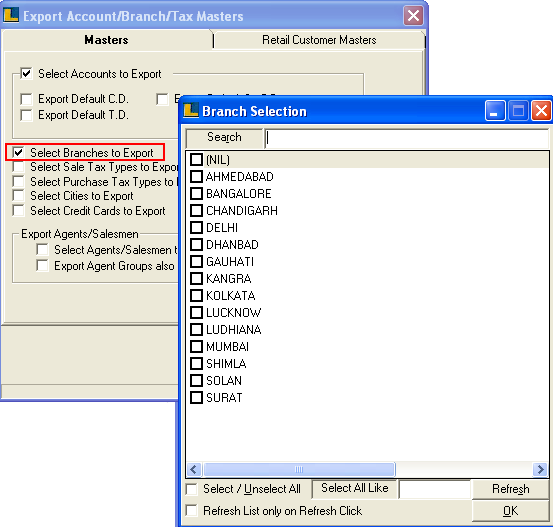
7. Select the Sale Tax Types to export.
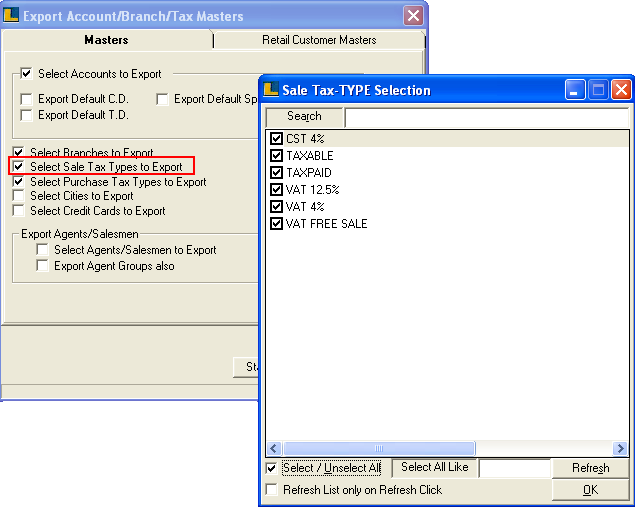
8. Select the Purchase Tax Types to export.
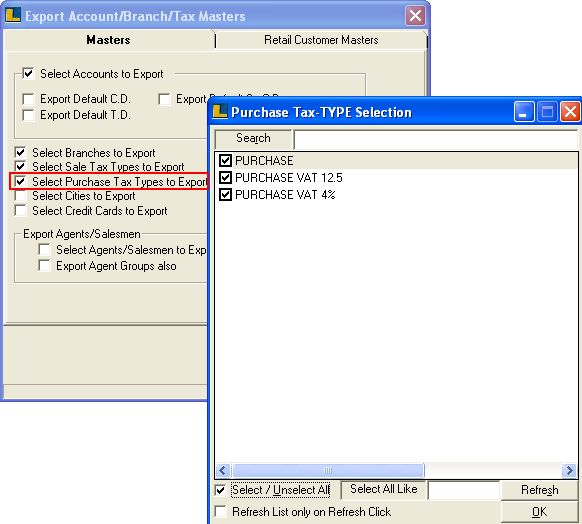
9. Select the Cities to export.
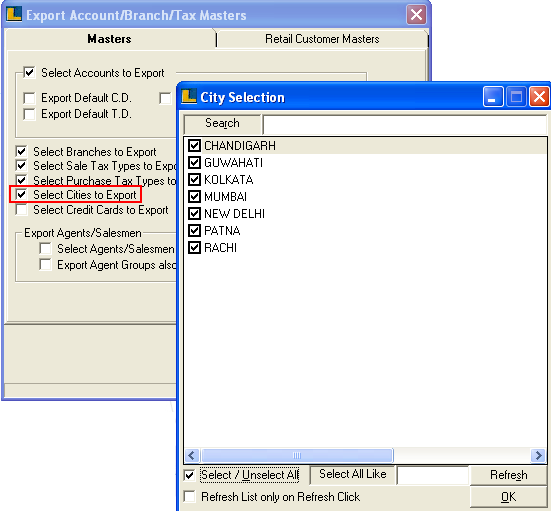
10.Select the Retail Customer Master option to export customer related database like select the Gift Voucher/Discounts Coupons to export.
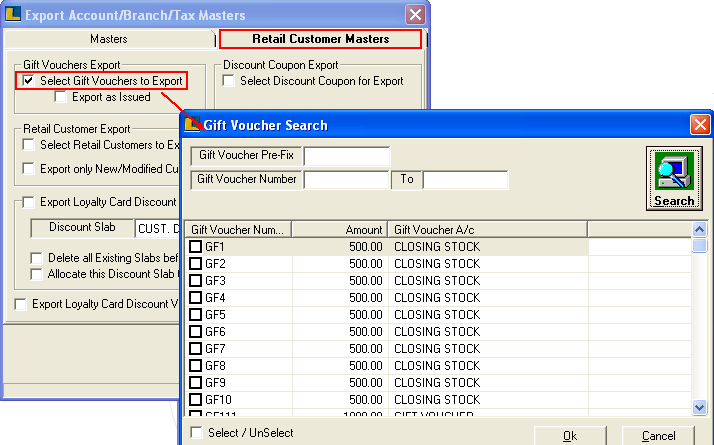
11. Similarly select Retail Customer to export.
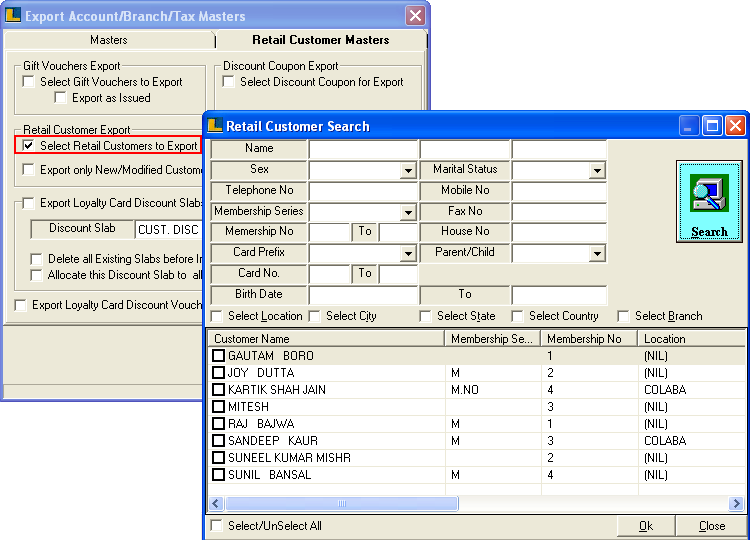
12. After selecting every detail click on Export button.Click on Start Copy button.
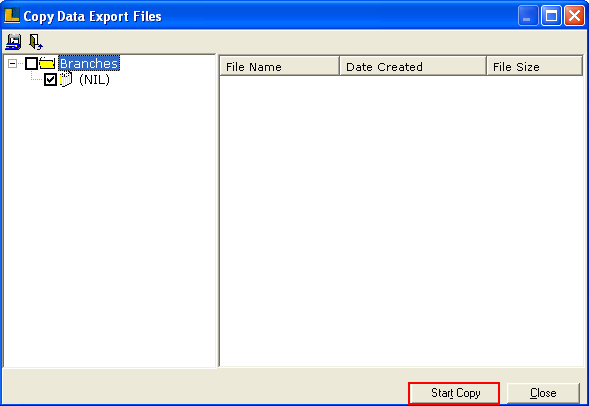
13. Following window appears after transferring account i.e. 0_0_ACMAST.CAB is the destination path where the data is copied.
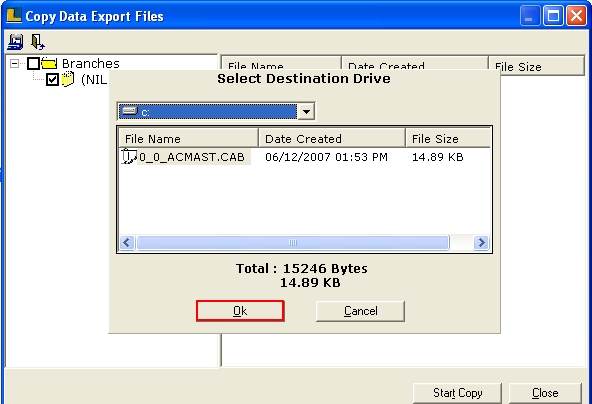
How To Import the Data :
1. Select the option Import Accounts / Branches /Tax Master.
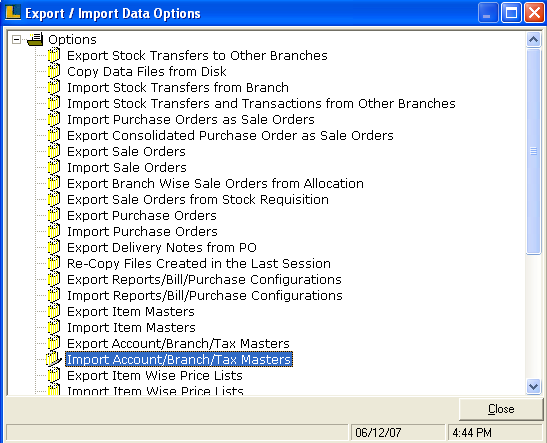
2. Following window appears click on Start Import button.
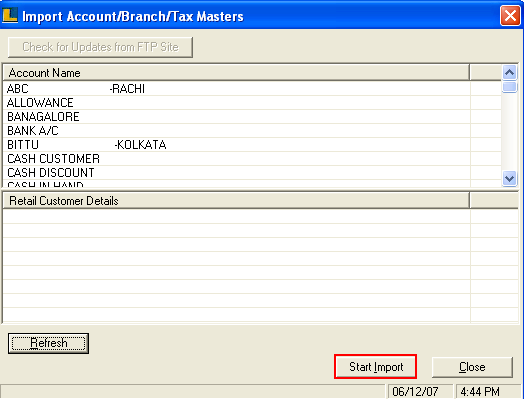
Note : User can check whether the data is properly imported or not by checking Account Details.
|