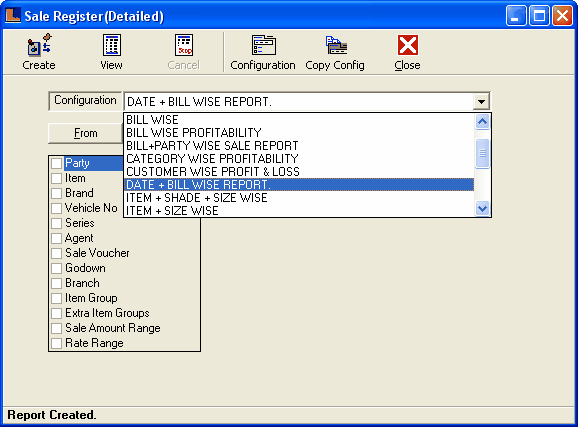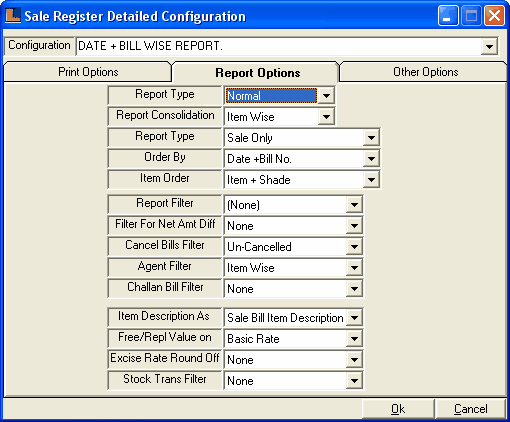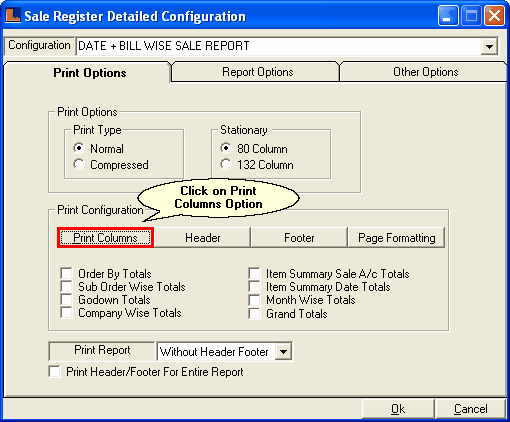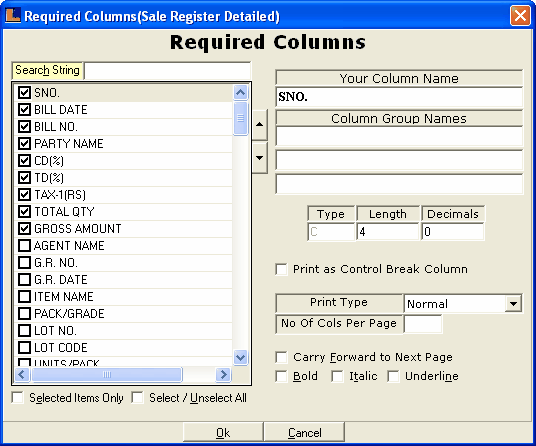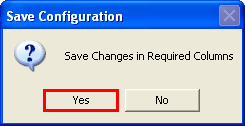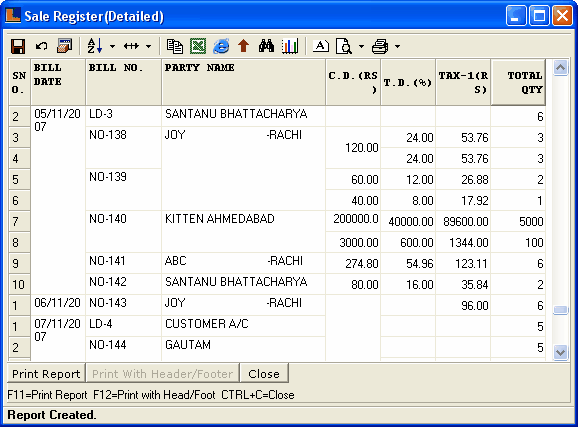Date + Bill Wise Report : Follow the under mentioned steps : -
Click Configuration button or press F5. Click the Report Options and select the Report Type as Normal,Report Consolidation as Item Wise,Order By as Date + Bill No,Item Order as Item + Shade.
Click on the "Print Columns" option for the selection of required columns in report.
Following window appears, Select the required options from the required columns field and click on OK button.
Click on Yes to save the changes or for selecting required columns
Click the Create button or press F2 to view the report.This will view the details regarding which bill or party at what discount.
|