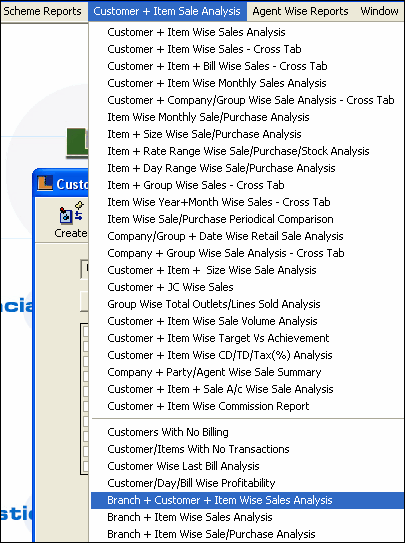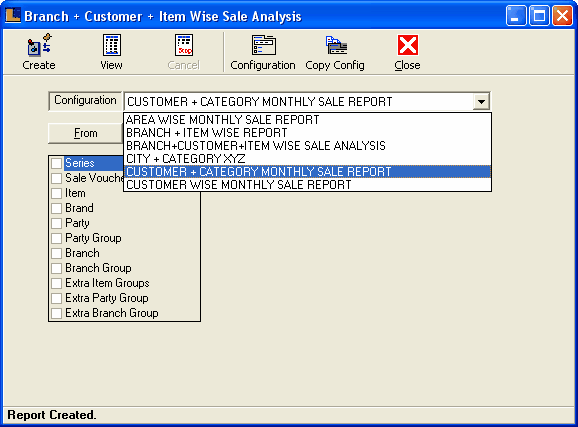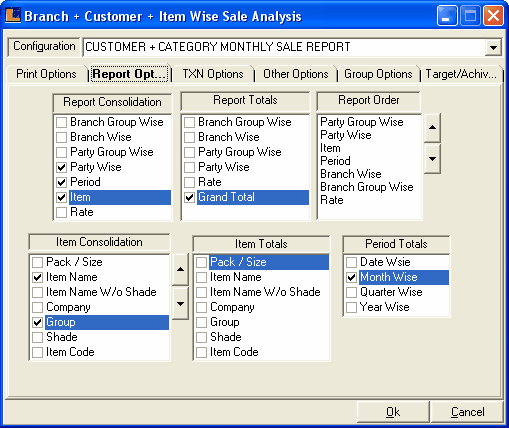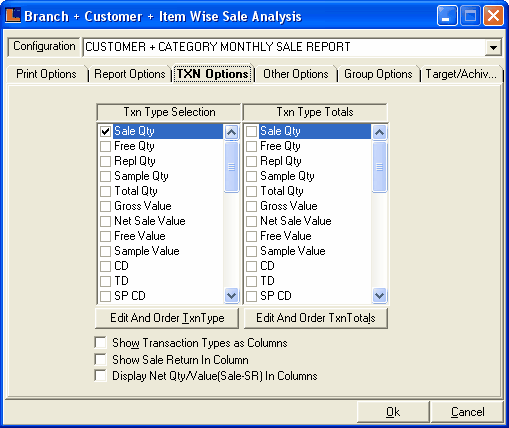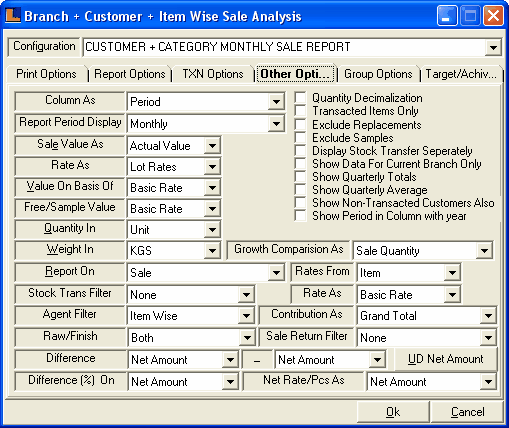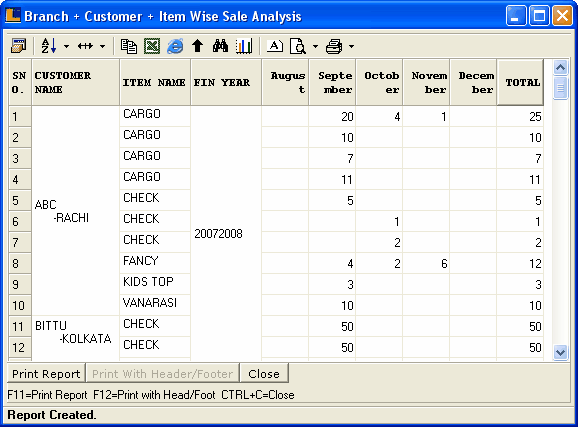Customer + Category Wise Monthly Sale : Follow the under mentioned steps : -
Enter the configuration name as Customer + Category Monthly Sale Report or select it from the list.
Click the Report Options and make the following selections :
Report Consolidation - Party Wise,Period , Item. Report Totals - Grand Totals. Item Consolidation - Item Name,Group Period Total - Month Wise.
Click the Txn Options and select the Sale Qty from the Txn Type Selection.
Click the Other Options and select Column As - Period,Report Period Display - Monthly.
Click on the "Print Columns" option for the selection of required columns in report. Select the required options from the required columns field and click on OK button Click on Yes to save the changes or for selecting required columns
Click the Create button or press F5 to view the report.This provides the details of sold items bys a customer.
|