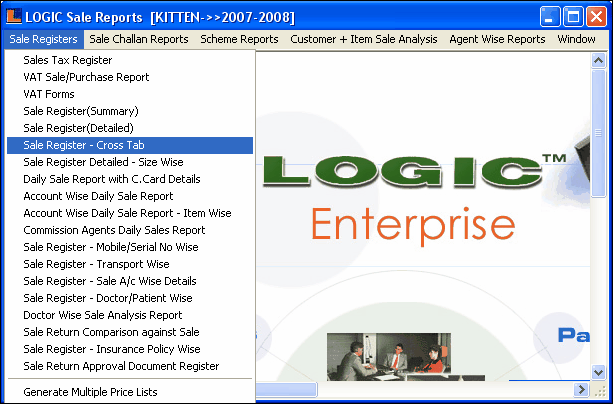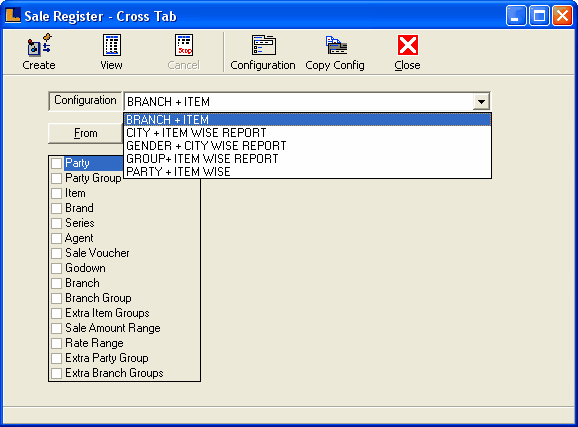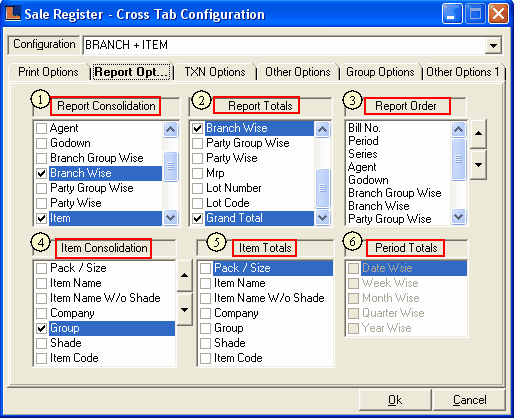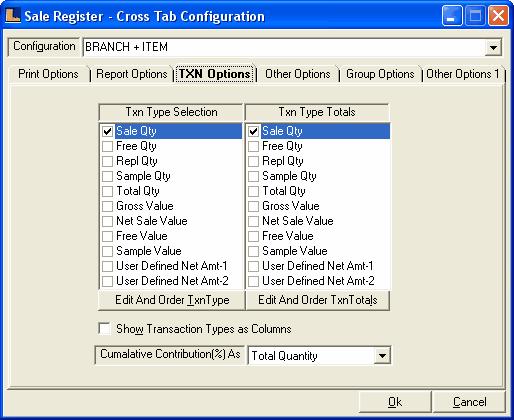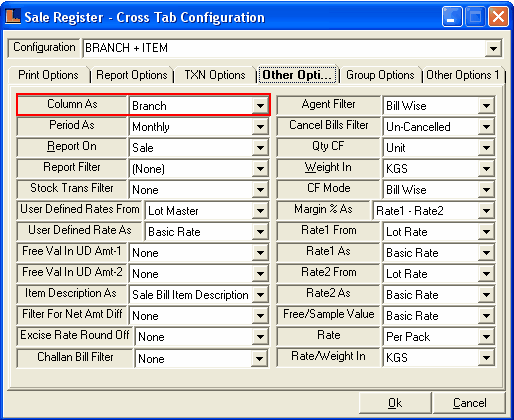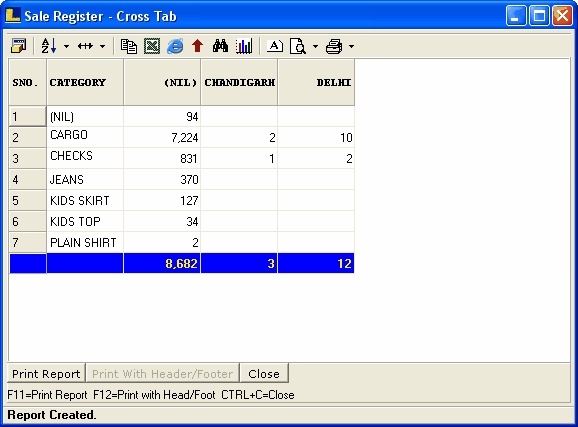Branch + Item Wise Report : Follow the under mentioned steps : -
•
|
Select the Report / Queries option from the Logic Enterprise main window.
|
•
|
Select the Sale Report and then select any option from the sub menu.
|
•
|
New window appears select the Sale Registers option and select the Sale Register - Cross Tab from sub menu as shown below.
|
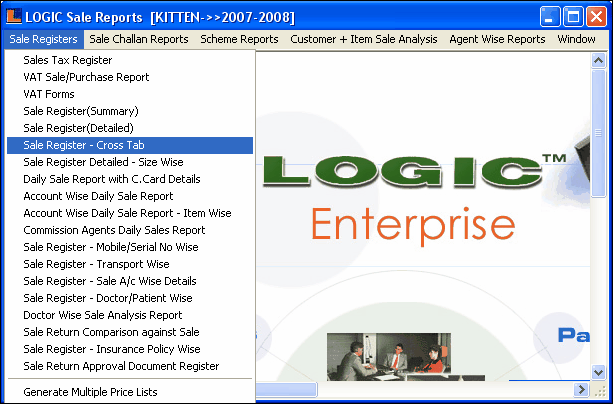
Sale Register - Cross Tab window appears.
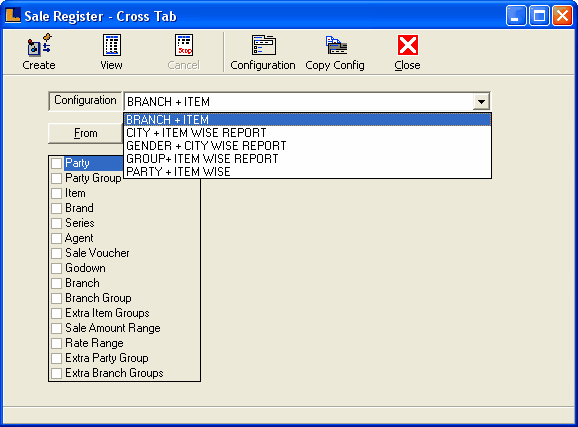
•
|
Select the Configuration or press F5,Sale Register - Cross Tab Configuration window appears.
|
•
|
Select Report Options tab and make the following selections :
|
1.
|
Report Consolidation : This options is used to consolidate the report according to the requirements.Select the columns which you want in the report.User select any number of columns.For example - for Branch + Item wise report select the Branch wise and Item option.
|
2.
|
Report Totals : Select the options by which you want to view the report totals i.e. Branch wise total,Grand total.More then one report totals can also be viewed on the same report.
|
3.
|
Report Order : This option is used to arrange the report material means how to arrange the different options in the report like agent name,Bill no and items etc.To set the order follow the under mentioned steps : -
|
i) Select the option from the Report Order List.
ii) Use Up and Down button to set the required position of the option.
4.
|
Item Consolidation : This option is enable only when the Item option is checked in the report consolidation.Select the required fields related to the items to be printed in the report
|
All the columns which are selected in the Item Consolidation must be selected in the Print Columns button (Print Options) to print the selected columns in the report.
5.
|
Item Totals : This option also enable only when the Item option is checked in the report consolidation.User can view the report total using any option related to the item.
|
6.
|
Period Totals :These options are used to select the totals on the basis of the time period.These options are enable only when you select period option in the report consolidation.
|
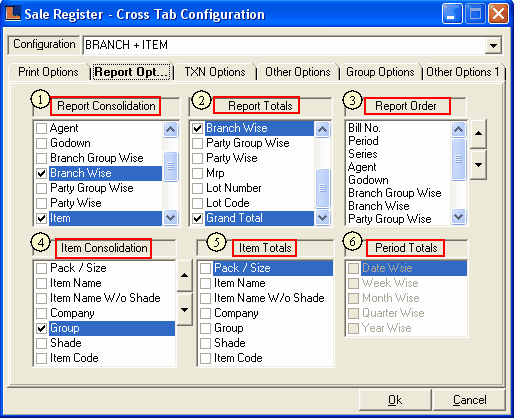
•
|
Click the Txn Type Options and select the Sale Qty.
|
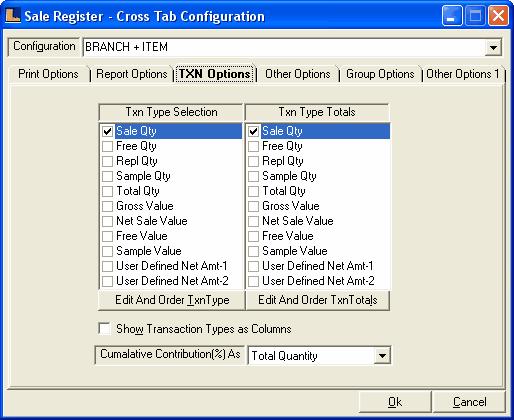
•
|
Click the Other Options and select Column as Branch.
|
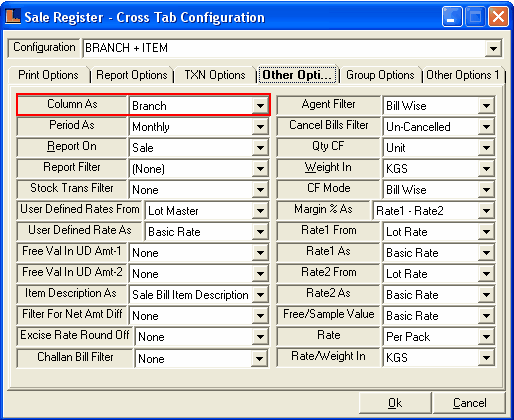
Click on the "Print Columns" option for the selection of required columns in report.
Select the required options from the required columns field and click on OK button
Click on Yes to save the changes or for selecting required columns
•
|
Click the Create button or press F2 to create the report.This views branch wise sale quantity of each item category.
|
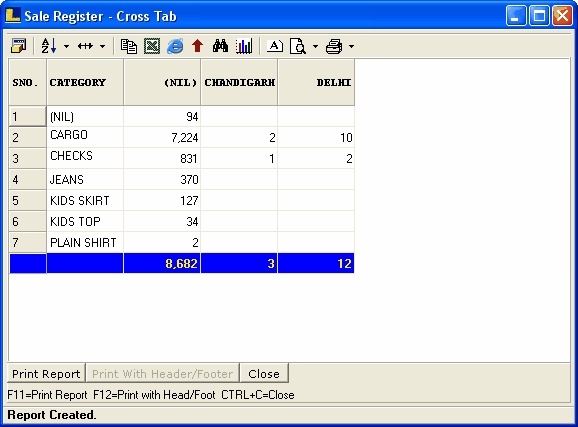
|