To specify defaults other than for printing click on Other Settings-1 Tab and then below given screen will appear.
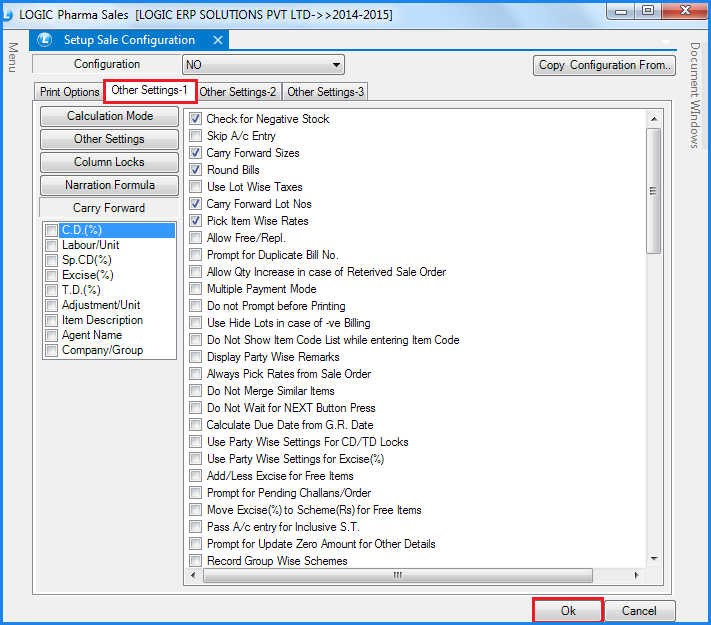
Fig 1. Other Settings-1
![]() Calculation Mode : To specify the Calculation Mode click on the Calculation Mode button or Press Alt+M. The Calculation Mode form will open up where the user can specify the calculation for the sale rate. Select the field name from the list and then specify whether it should be implemented on Basic Rate, Cumulative or after the specific position. Specify the default value, whether this amount should be added or subtracted and if this particular thing should be implemented for a particular account or not. If the account is not mentioned then everything will be implemented on the default Tax heads.
Calculation Mode : To specify the Calculation Mode click on the Calculation Mode button or Press Alt+M. The Calculation Mode form will open up where the user can specify the calculation for the sale rate. Select the field name from the list and then specify whether it should be implemented on Basic Rate, Cumulative or after the specific position. Specify the default value, whether this amount should be added or subtracted and if this particular thing should be implemented for a particular account or not. If the account is not mentioned then everything will be implemented on the default Tax heads.
![]() Other Settings : Clicking on this option will open up the Other Settings form. This form will enable the user to set the following defaults:
Other Settings : Clicking on this option will open up the Other Settings form. This form will enable the user to set the following defaults:
![]() Specify the Customer Name that will be displayed by default in case the payment mode is set to Cash. Specify the Account name whose selection will allow Cash Customer details to be input. Also specify the Default Cash A/c.
Specify the Customer Name that will be displayed by default in case the payment mode is set to Cash. Specify the Account name whose selection will allow Cash Customer details to be input. Also specify the Default Cash A/c.
![]() Default Agent (the Agents that have been created using the Setup Salesman), also set Default Round A/c.
Default Agent (the Agents that have been created using the Setup Salesman), also set Default Round A/c.
![]() Default Tax Region (the Tax Regions that have been created using the Edit Tax Region), Default Tax Type, Default Price List, Default Tax Forms (the Tax Forms that have been created using the Setup Tax Forms) and Default Printing.
Default Tax Region (the Tax Regions that have been created using the Edit Tax Region), Default Tax Type, Default Price List, Default Tax Forms (the Tax Forms that have been created using the Setup Tax Forms) and Default Printing.
![]() The user can also specify the Default Companies. Click on the Set Default Companies button. A list displaying the names of all the companies that have been created using the Item Brand/Company Creation form will be displayed. Select the companies and click on OK button.
The user can also specify the Default Companies. Click on the Set Default Companies button. A list displaying the names of all the companies that have been created using the Item Brand/Company Creation form will be displayed. Select the companies and click on OK button.
![]() Click on the Set Default Godown button. A list displaying the names of all the Godown that have been created using the Godown Master will be displayed. Select the Godown and click on OK button.
Click on the Set Default Godown button. A list displaying the names of all the Godown that have been created using the Godown Master will be displayed. Select the Godown and click on OK button.
![]() After the defaults have been specified click on Save button or Press Alt+S.
After the defaults have been specified click on Save button or Press Alt+S.
![]() Column Locks : Depending upon the user requirements some columns can be locked. The columns which will be locked will not appear in the Sale Voucher and the user will not have to enter their values. For this click on Column Locks button or Press Alt+Lathe Column Locks form will open up. Select the fields which should not appear in the Sale Voucher and click on Save button or Press Alt+S to save the settings.
Column Locks : Depending upon the user requirements some columns can be locked. The columns which will be locked will not appear in the Sale Voucher and the user will not have to enter their values. For this click on Column Locks button or Press Alt+Lathe Column Locks form will open up. Select the fields which should not appear in the Sale Voucher and click on Save button or Press Alt+S to save the settings.
![]() Narration Formula : The user can specify the values of which columns should define the narration. The Narration Formula form will open up and lets the user select what should make up the Narration from the Fields List. The user can also specify the default length for the fields selected.
Narration Formula : The user can specify the values of which columns should define the narration. The Narration Formula form will open up and lets the user select what should make up the Narration from the Fields List. The user can also specify the default length for the fields selected.
![]() Carry Forward : The user may choose to carry forward values of some fields to the subsequent items that are been entered in a sale voucher. The fields whose values can be carry forwarded are:
Carry Forward : The user may choose to carry forward values of some fields to the subsequent items that are been entered in a sale voucher. The fields whose values can be carry forwarded are:
C.D.(%), Labour Unit, Sp.CD(%), Excise(%), T.D.(%), Adjustment/Unit. Select the fields whose value have to be carry forwarded.
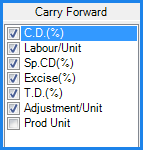
Fig 2. Carry Forward
![]() Check for -ve Stock : If this option is selected in the configuration then while entering the items in the voucher if the quantity of the item that is being entered exceeds the Total Quantity that is available for that item then the user is prompted with the message "Insufficient Stock".
Check for -ve Stock : If this option is selected in the configuration then while entering the items in the voucher if the quantity of the item that is being entered exceeds the Total Quantity that is available for that item then the user is prompted with the message "Insufficient Stock".
![]() Skip Account Entry : When this option is selected then for a particular customer whatever Account is mentioned that Account will not be reflected in any of the Financial entries though the transactions will be affected like the decrease or increase in stock etc.
Skip Account Entry : When this option is selected then for a particular customer whatever Account is mentioned that Account will not be reflected in any of the Financial entries though the transactions will be affected like the decrease or increase in stock etc.
![]() Carry Forward Pack/Sizes : While entering a voucher for a particular item if the user wants that the same Pack/Size should apply for the subsequent items then this option needs to be checked in the configuration.
Carry Forward Pack/Sizes : While entering a voucher for a particular item if the user wants that the same Pack/Size should apply for the subsequent items then this option needs to be checked in the configuration.
![]() Round Bills : This option enables the user to round of the voucher i.e. the voucher will be rounded off to the nearest whole number or by the amount as specified in Rounding(Rs) option.
Round Bills : This option enables the user to round of the voucher i.e. the voucher will be rounded off to the nearest whole number or by the amount as specified in Rounding(Rs) option.
![]() Carry Forward Lot Nos : While entering a item in a particular voucher if the user wants that the same lot number should apply for the same items then this option needs to be checked in the configuration.
Carry Forward Lot Nos : While entering a item in a particular voucher if the user wants that the same lot number should apply for the same items then this option needs to be checked in the configuration.
![]() Pick Item Wise Rates : If user selects this option then the rates which has been set for item by the user in Item With Multiple Pack/Size form will be picked .
Pick Item Wise Rates : If user selects this option then the rates which has been set for item by the user in Item With Multiple Pack/Size form will be picked .
![]() Allow Free/Repl : If with some items something free has to be given or replacement of that item with another item has to be allowed then this option has to be checked.Once this option is checked then during generation of Sale Voucher the user can specify whether something free will be given or whether it is replacement.
Allow Free/Repl : If with some items something free has to be given or replacement of that item with another item has to be allowed then this option has to be checked.Once this option is checked then during generation of Sale Voucher the user can specify whether something free will be given or whether it is replacement.
![]() Prompt For Duplicate Bill No : In case the user has entered two bills with the same Bill No. and this option is checked then the user will be prompted about the duplicate Bill No. that has been generated.
Prompt For Duplicate Bill No : In case the user has entered two bills with the same Bill No. and this option is checked then the user will be prompted about the duplicate Bill No. that has been generated.
![]() Allow Qty Increase in Case of Retrieved Sale Order : If this option is selected then the user is allowed to increase the quantity when the quantity is retrieved from the Sale Order.In case the option is not selected then the quantity cannot be increased beyond the quantity that has been set.It can be equal to or less than the quantity that has been set.
Allow Qty Increase in Case of Retrieved Sale Order : If this option is selected then the user is allowed to increase the quantity when the quantity is retrieved from the Sale Order.In case the option is not selected then the quantity cannot be increased beyond the quantity that has been set.It can be equal to or less than the quantity that has been set.
![]() Multiple Payment Mode : The user can select to pay the payment either by Cash/Cheque or Credit Card. Selecting this option will enable the user to select from one of the payment mode.
Multiple Payment Mode : The user can select to pay the payment either by Cash/Cheque or Credit Card. Selecting this option will enable the user to select from one of the payment mode.
![]() Do Not Prompt Before Printing : When clicked on Print button in Sale Bill a message box asking for "whether or not to Pre-View the Printing" is displayed.In case the prompting is not required check this option.
Do Not Prompt Before Printing : When clicked on Print button in Sale Bill a message box asking for "whether or not to Pre-View the Printing" is displayed.In case the prompting is not required check this option.
![]() Use Hide Lots in case of -ve Billing : In case the option Check for -ve Stock is not selected and this option is selected then the user can choose to Hide the lots.
Use Hide Lots in case of -ve Billing : In case the option Check for -ve Stock is not selected and this option is selected then the user can choose to Hide the lots.
![]() Do not Show Item Code list while entering Item Code : When entering the Item Code a list is displayed which enables the user to select the Item Code from the list below.Checking this option will not display the Item Code List when entering the Item Code.
Do not Show Item Code list while entering Item Code : When entering the Item Code a list is displayed which enables the user to select the Item Code from the list below.Checking this option will not display the Item Code List when entering the Item Code.
![]() Do Not Merge Similar Items : If user has done the entry of the same items more then one time and if the option is selected then it will not combine the similar items together in a row that is same items can be entered more then a time in the sale voucher.
Do Not Merge Similar Items : If user has done the entry of the same items more then one time and if the option is selected then it will not combine the similar items together in a row that is same items can be entered more then a time in the sale voucher.
![]() Do Not Wait For NEXT Button Press : This option is used at the time of scanning and selecting this option do not wait to press Next button after every entry ,so that entry can be entered fast.
Do Not Wait For NEXT Button Press : This option is used at the time of scanning and selecting this option do not wait to press Next button after every entry ,so that entry can be entered fast.
![]() Calculate Due Date From G.R Date : If this option is selected then at the time of printing of the voucher it will show the Due Date same as that of G.R Date in the bill.
Calculate Due Date From G.R Date : If this option is selected then at the time of printing of the voucher it will show the Due Date same as that of G.R Date in the bill.
![]() Use Party Wise Settings For CD/TD locks : Selecting this option will allow user to lock CD/TD for the party as define by the user in Set Party Wise Defaults form.
Use Party Wise Settings For CD/TD locks : Selecting this option will allow user to lock CD/TD for the party as define by the user in Set Party Wise Defaults form.
![]() Use Party Wise Settings For Excise % : Selecting this option will allow user to set excise % for the party as define by the user in Set Party Wise Defaults form
Use Party Wise Settings For Excise % : Selecting this option will allow user to set excise % for the party as define by the user in Set Party Wise Defaults form
![]() Add/Less Excise For Free Items : In case of free items given in the sale voucher if user selects this option then it will allow user to calculate that is add or less excise % for the free items.
Add/Less Excise For Free Items : In case of free items given in the sale voucher if user selects this option then it will allow user to calculate that is add or less excise % for the free items.
![]() Prompt For Pending/Challan Order : If there is any order or challan made by the user then after entering party details in the purchase voucher it will prompt a window showing Pending Order & Challan for the party.
Prompt For Pending/Challan Order : If there is any order or challan made by the user then after entering party details in the purchase voucher it will prompt a window showing Pending Order & Challan for the party.
![]() Move Excise(%) To Scheme(Rs) For Free Items : In the case of the free items, selecting this option will allow user to move the excise value or percentage to the column of scheme (Rs).
Move Excise(%) To Scheme(Rs) For Free Items : In the case of the free items, selecting this option will allow user to move the excise value or percentage to the column of scheme (Rs).
![]() Prompt For Update Zero Amount For Other Details : If the user selects this option then it will prompt a window saying "Update Zero Amount" after the entry of the items and if user selects Yes then the tax applied would change to zero.
Prompt For Update Zero Amount For Other Details : If the user selects this option then it will prompt a window saying "Update Zero Amount" after the entry of the items and if user selects Yes then the tax applied would change to zero.
![]() Record Group Wise Schemes : Selecting this option allows user to keep a record of the group wise schemes applied in the bill. The group wise schemes are defined by the user in Setup Schemes form.
Record Group Wise Schemes : Selecting this option allows user to keep a record of the group wise schemes applied in the bill. The group wise schemes are defined by the user in Setup Schemes form.
![]() Implement Only Complete Group Schemes : Selecting this option allows user to implement only complete group schemes made by the user in Setup Schemes form that is scheme present with all the necessary and required details.
Implement Only Complete Group Schemes : Selecting this option allows user to implement only complete group schemes made by the user in Setup Schemes form that is scheme present with all the necessary and required details.
![]() Allow Item Selection In SO\Chal Retrieval : Sometimes user do not want to retrieve whole challan or order at the time of challan/order retrieval and selecting this option allows user to select the required items from the sale order or challan retrieved by the user in the sale voucher.
Allow Item Selection In SO\Chal Retrieval : Sometimes user do not want to retrieve whole challan or order at the time of challan/order retrieval and selecting this option allows user to select the required items from the sale order or challan retrieved by the user in the sale voucher.
![]() Prompt For Sunday : If user makes any bill on Sunday then selecting this option will prompt a message to confirm billing on Sunday before saving the voucher.
Prompt For Sunday : If user makes any bill on Sunday then selecting this option will prompt a message to confirm billing on Sunday before saving the voucher.
![]() Do Not Affect Stock : If user selects this option then after entering items in the sale voucher, if he will see Stock Reports then it will not affect any stock entry or stock query report that is the stock of the selected item do not get affected by the entry.
Do Not Affect Stock : If user selects this option then after entering items in the sale voucher, if he will see Stock Reports then it will not affect any stock entry or stock query report that is the stock of the selected item do not get affected by the entry.
![]() Round All Fractions To Upper Fractions Ending With 5 : Rounding a numerical value means replacing it by another value that is approximately equal but has a shorter or more simpler representation. Selecting this option will allow user to round off the digits according to the option selected by the user.
Round All Fractions To Upper Fractions Ending With 5 : Rounding a numerical value means replacing it by another value that is approximately equal but has a shorter or more simpler representation. Selecting this option will allow user to round off the digits according to the option selected by the user.
![]() Allow Editing Of Amount Column : Sometimes user have to do the changes in the amount of the items at the time of billing and selecting this option will give the right to the user to edit the amount column in the sale voucher.
Allow Editing Of Amount Column : Sometimes user have to do the changes in the amount of the items at the time of billing and selecting this option will give the right to the user to edit the amount column in the sale voucher.
![]() De-Link Excise From Accounts : Selecting this option will de link or remove the excise account from the sale accounts in the sale voucher.
De-Link Excise From Accounts : Selecting this option will de link or remove the excise account from the sale accounts in the sale voucher.
![]() Prompt Godown For Sale Return Voucher : If user wants the entry of all the items of the voucher once in a godown then selecting this option will prompt a window asking for the selection of godown before saving the sale voucher.
Prompt Godown For Sale Return Voucher : If user wants the entry of all the items of the voucher once in a godown then selecting this option will prompt a window asking for the selection of godown before saving the sale voucher.
![]() Round Off Rate For Excise To The Nearest Rupee : Rounding off a decimal is a technique used to estimate or approximate values. Rounding is most commonly used to limit the amount of decimal places. This option will allow the rounding of the rates in case of excise to the nearest number where user can approximate the value of the decimal to a specified decimal place.
Round Off Rate For Excise To The Nearest Rupee : Rounding off a decimal is a technique used to estimate or approximate values. Rounding is most commonly used to limit the amount of decimal places. This option will allow the rounding of the rates in case of excise to the nearest number where user can approximate the value of the decimal to a specified decimal place.
![]() Prompt For Rate Selection after Every Item : Sometimes user wants to set the different rate of every item and if this option is selected then after the selection of the item it will prompt a window saying "Select Rate To Apply" in which user can set required rate for items.
Prompt For Rate Selection after Every Item : Sometimes user wants to set the different rate of every item and if this option is selected then after the selection of the item it will prompt a window saying "Select Rate To Apply" in which user can set required rate for items.
![]() Do Not Allow -ve Bill Amount : If this option is selected in the configuration then while entering the items in the voucher if the amount of the bill goes negative then it will not allow user to save the sale voucher.
Do Not Allow -ve Bill Amount : If this option is selected in the configuration then while entering the items in the voucher if the amount of the bill goes negative then it will not allow user to save the sale voucher.
![]() Do Not Allow Bill Numbers In Back Date : Selecting this option will not allow user to do the sale entry of the previous date that is user can only enter a bill in current date and if user enter a bill of previous date then at the time of saving voucher it will prompt a message saying "Back Date Bill Numbers Not Allowed".
Do Not Allow Bill Numbers In Back Date : Selecting this option will not allow user to do the sale entry of the previous date that is user can only enter a bill in current date and if user enter a bill of previous date then at the time of saving voucher it will prompt a message saying "Back Date Bill Numbers Not Allowed".
![]() Retrieve One Row/Pcs For Pcs Wise Entry : If user has done an item entry in Maintain Each Pcs Track then at the time of retrieving those items, if user selects this option then the retrieved item will appear in different column, with single piece in every column.
Retrieve One Row/Pcs For Pcs Wise Entry : If user has done an item entry in Maintain Each Pcs Track then at the time of retrieving those items, if user selects this option then the retrieved item will appear in different column, with single piece in every column.
![]() Prompt For Quantity During Challan Retrieval : If user selects this option then at the time of challan retrieval it will prompt a window asking Enter Default Quantity to Retrieve.
Prompt For Quantity During Challan Retrieval : If user selects this option then at the time of challan retrieval it will prompt a window asking Enter Default Quantity to Retrieve.
![]() Allow rate=0 : The user may skip entering the Rate. If this option is not selected then an error message will be generated asking the user to enter the Rate. In order to avoid the message this option should be selected whereby the user can skip entering the Rate.
Allow rate=0 : The user may skip entering the Rate. If this option is not selected then an error message will be generated asking the user to enter the Rate. In order to avoid the message this option should be selected whereby the user can skip entering the Rate.
![]() Implement Item Group Schemes : Sometimes user wants to implement schemes on whole group of items. Selecting this option allows user to implements schemes on item groups in the sale voucher as defined by the user in Setup Schemes form.
Implement Item Group Schemes : Sometimes user wants to implement schemes on whole group of items. Selecting this option allows user to implements schemes on item groups in the sale voucher as defined by the user in Setup Schemes form.
![]() Implement Item Wise Schemes For S.R Also : Sometimes user wants to implement the same scheme at the time of sale return as implemented by the user in the voucher. And if user selects this option then at the time of sale return it will implement item wise schemes as defined by the user in Setup Schemes form.
Implement Item Wise Schemes For S.R Also : Sometimes user wants to implement the same scheme at the time of sale return as implemented by the user in the voucher. And if user selects this option then at the time of sale return it will implement item wise schemes as defined by the user in Setup Schemes form.
![]() Filter Challan Retrieval On Default Companies : To implement this option first user have to select the Allow Item Selection In SO\Chl Retrieval and if user has set the default companies for the voucher then selecting this option will only filter items according to the selected company in default settings at the time of retrieval of sale challan in the voucher.
Filter Challan Retrieval On Default Companies : To implement this option first user have to select the Allow Item Selection In SO\Chl Retrieval and if user has set the default companies for the voucher then selecting this option will only filter items according to the selected company in default settings at the time of retrieval of sale challan in the voucher.
![]() Filter Sale/Delivery Order Retrieval On Default Companies : To implement this option first user have to select the Allow Item Selection In SO\Chl Retrieval and if user has set the default companies for the voucher then selecting this option will only filter items according to the selected company in default settings at the time of retrieval of sale or delivery order in the voucher.
Filter Sale/Delivery Order Retrieval On Default Companies : To implement this option first user have to select the Allow Item Selection In SO\Chl Retrieval and if user has set the default companies for the voucher then selecting this option will only filter items according to the selected company in default settings at the time of retrieval of sale or delivery order in the voucher.
![]() Prompt Retail/Customer Selection Before Save/Print : This option is required when the entry done by the user is in Cash and if user selects this option then at the time of saving voucher it will prompt a retail customer selection window.
Prompt Retail/Customer Selection Before Save/Print : This option is required when the entry done by the user is in Cash and if user selects this option then at the time of saving voucher it will prompt a retail customer selection window.
![]() Do Not Implement Party Wise Default Tax Setting : Selecting this option do not allow user to implement the tax setting that is tax set for the party or customer using Set Party Wise Taxes form in the sale voucher.
Do Not Implement Party Wise Default Tax Setting : Selecting this option do not allow user to implement the tax setting that is tax set for the party or customer using Set Party Wise Taxes form in the sale voucher.
![]() Retrieve C.D From Sale Order : Sometimes user wants the same discount to be picked for the items in the sale bill as set by the user in sale order. Selecting this option will retrieve same Cash Discount for the items which was entered at the time of sale order in the voucher.
Retrieve C.D From Sale Order : Sometimes user wants the same discount to be picked for the items in the sale bill as set by the user in sale order. Selecting this option will retrieve same Cash Discount for the items which was entered at the time of sale order in the voucher.
![]() Prompt For Approval Document In Case Of Sale Return : In case of sale return, selecting this option will allow user to link a sale return approval document. At the time of saving return it will prompt a Sale Return Document Search window where user can select the required document and if user do not link any document then it will prompt a message saying "Sale Return Document Required".
Prompt For Approval Document In Case Of Sale Return : In case of sale return, selecting this option will allow user to link a sale return approval document. At the time of saving return it will prompt a Sale Return Document Search window where user can select the required document and if user do not link any document then it will prompt a message saying "Sale Return Document Required".
![]() Prompt Sale History For Each Item In Sale Return : This option is used in Sale return when user wants to see the sale history of the items. Selecting this option will prompt a window Customer+Item Wise sale history of the item at the time of entering sale return of that item.
Prompt Sale History For Each Item In Sale Return : This option is used in Sale return when user wants to see the sale history of the items. Selecting this option will prompt a window Customer+Item Wise sale history of the item at the time of entering sale return of that item.
![]() Pick Rate As Last Rate Charged From Sale History For S.R : At the time of sale return, if user selects this option then in sale return it will pick the last rate of the item charged in the sale voucher.
Pick Rate As Last Rate Charged From Sale History For S.R : At the time of sale return, if user selects this option then in sale return it will pick the last rate of the item charged in the sale voucher.
![]() Do Not Filter For Customer In Sale Return History : This option is used in Sale return when user wants to see the sale history of the items. Selecting this option will show sale history item wise that is only for the selected item and if user un check this option then it will show the sale history Customer+Item Wise that is for the selected item and selected party in the return.
Do Not Filter For Customer In Sale Return History : This option is used in Sale return when user wants to see the sale history of the items. Selecting this option will show sale history item wise that is only for the selected item and if user un check this option then it will show the sale history Customer+Item Wise that is for the selected item and selected party in the return.
![]() Do Not Allow Manual Entry For This Document : Selecting this option do not allow user to do the manual entry of the items in the voucher that is the items are to be retrieved from order or challan. If user enter item manually then at the time of saving voucher it will prompt a message saying "Manual Entry In This Document Is Not Allowed".
Do Not Allow Manual Entry For This Document : Selecting this option do not allow user to do the manual entry of the items in the voucher that is the items are to be retrieved from order or challan. If user enter item manually then at the time of saving voucher it will prompt a message saying "Manual Entry In This Document Is Not Allowed".
![]() Do Not Allow Billing Of Same Item Twice To A Customer : Selecting this option do not allow user to do the billing of same item twice to the same customer or party. If user selects this option then at the time of saving voucher it will prompt a message saying "Item Has Already Been Billed".
Do Not Allow Billing Of Same Item Twice To A Customer : Selecting this option do not allow user to do the billing of same item twice to the same customer or party. If user selects this option then at the time of saving voucher it will prompt a message saying "Item Has Already Been Billed".
![]() Allow Item Wise Do Not Affect Stock : If user has check the option Do Not Affect Stock in Item With Multiple Pack/Size form then after selecting this option if user enter any sale voucher then it will not affect any stock entry or stock query report.
Allow Item Wise Do Not Affect Stock : If user has check the option Do Not Affect Stock in Item With Multiple Pack/Size form then after selecting this option if user enter any sale voucher then it will not affect any stock entry or stock query report.
![]() Pick Item Wise Do Not Affect Stock From Item Masters : If user has check the option Do Not Affect Stock in Item With Multiple Pack/Size form then after selecting this option if user enter any purchase voucher then it will not affect any stock entry or stock query report.
Pick Item Wise Do Not Affect Stock From Item Masters : If user has check the option Do Not Affect Stock in Item With Multiple Pack/Size form then after selecting this option if user enter any purchase voucher then it will not affect any stock entry or stock query report.
![]() Cheque Details Enter Mandatory : Selecting this option will not allow user to save the voucher without entering cheque details, If user try to save the voucher without entering the cheque details then while saving it will prompt a message saying "Invalid Cheque Number (Cheque Details)".
Cheque Details Enter Mandatory : Selecting this option will not allow user to save the voucher without entering cheque details, If user try to save the voucher without entering the cheque details then while saving it will prompt a message saying "Invalid Cheque Number (Cheque Details)".
![]() Do Not Filter Party For SO\DO Retrieval : If user selects this option then while retrieving sale order in the sale voucher, Sale Order Search window appears and this option will show orders of all the party, rather then showing order of the selected party in the header details of the bill.
Do Not Filter Party For SO\DO Retrieval : If user selects this option then while retrieving sale order in the sale voucher, Sale Order Search window appears and this option will show orders of all the party, rather then showing order of the selected party in the header details of the bill.
![]() Agent Selection Mandatory : Selecting this option makes the agent/salesman selection for the voucher mandatory. The salesman are created by the user inSetup Salesman form.
Agent Selection Mandatory : Selecting this option makes the agent/salesman selection for the voucher mandatory. The salesman are created by the user inSetup Salesman form.
![]() Retrieve Challan Header Values In Sale Bill : If user selects this option then after retrieving sale challan in the bill this option will allow user to retrieve all the header details in the sale voucher as set by the user in sale challan.
Retrieve Challan Header Values In Sale Bill : If user selects this option then after retrieving sale challan in the bill this option will allow user to retrieve all the header details in the sale voucher as set by the user in sale challan.
![]() Do Not Allow Sale Of Near Expiry/Expired Lots : Selecting this option will not allow user to sale the expired lots of the item or the lot which is about to expire. User have to set the expiry days for the item and while billing if the expiry date is near it will prompt a message.
Do Not Allow Sale Of Near Expiry/Expired Lots : Selecting this option will not allow user to sale the expired lots of the item or the lot which is about to expire. User have to set the expiry days for the item and while billing if the expiry date is near it will prompt a message.
![]() Do not Allow Sale Of Lots With Pur Date Greater Then Bill Date : If the bill date is greater than the purchase date for the same item then it will not allow user to save the sale voucher. Selecting this option will prompt a message while saving the bill saying "Lot has purchase date greater than invoice date, cannot allow saving".
Do not Allow Sale Of Lots With Pur Date Greater Then Bill Date : If the bill date is greater than the purchase date for the same item then it will not allow user to save the sale voucher. Selecting this option will prompt a message while saving the bill saying "Lot has purchase date greater than invoice date, cannot allow saving".
![]() Do Not Allow Multiple Payment Tenders/Modes In Case Of Sale Return :
Do Not Allow Multiple Payment Tenders/Modes In Case Of Sale Return :
![]() Prompt for Alteration Details At Bill Save/Print : Selecting this option will prompt an Alteration Detail window at the time of saving the sale voucher, user can see the selected items in the alteration window and can see if user has done any alteration of the items.
Prompt for Alteration Details At Bill Save/Print : Selecting this option will prompt an Alteration Detail window at the time of saving the sale voucher, user can see the selected items in the alteration window and can see if user has done any alteration of the items.
![]() Do Not Divide Sale Rate With Exchange Rate : If user has set any exchange rate for the voucher then selecting this option do not allow user to divide the sale rate according to the exchange rate.
Do Not Divide Sale Rate With Exchange Rate : If user has set any exchange rate for the voucher then selecting this option do not allow user to divide the sale rate according to the exchange rate.
![]() Do Not Post Stock For Sale Challan Documents : In the case of sale challan document, if user selects this option then after entering items in the sale challan, if he will see Stock Reports then it will not affect any stock entry or stock query report that is the stock of the selected item do not get affected by the entry.
Do Not Post Stock For Sale Challan Documents : In the case of sale challan document, if user selects this option then after entering items in the sale challan, if he will see Stock Reports then it will not affect any stock entry or stock query report that is the stock of the selected item do not get affected by the entry.
![]() Do Not Allow Modification Of Retrieved Challan : When the challan is retrieved in the sale bill then selecting this option will not allow user to modify the retrieved challan in the sale voucher. User cannot edit the quantity or amount of the items in the retrieved challan.
Do Not Allow Modification Of Retrieved Challan : When the challan is retrieved in the sale bill then selecting this option will not allow user to modify the retrieved challan in the sale voucher. User cannot edit the quantity or amount of the items in the retrieved challan.
![]() Show Items With Stock In Item Search List (Sale Only) : In case of sale voucher if user selects this option then at the item of selecting option from the item search list user can also see the available stock or current stock of the selected item.
Show Items With Stock In Item Search List (Sale Only) : In case of sale voucher if user selects this option then at the item of selecting option from the item search list user can also see the available stock or current stock of the selected item.
![]() Show Lots For Current Branch Only (Sale Return) : When user have different branches and if user selects this option then in case of sale return while entering return of the items user can only select from the lots of the selected branch or the current branch in which user have signed in.
Show Lots For Current Branch Only (Sale Return) : When user have different branches and if user selects this option then in case of sale return while entering return of the items user can only select from the lots of the selected branch or the current branch in which user have signed in.
![]() Prompt For Composite/Linked Items : If user has made composite or linked items then selecting this option will prompt a window at the time of entering item details showing all the items linked with the selected item in the voucher.
Prompt For Composite/Linked Items : If user has made composite or linked items then selecting this option will prompt a window at the time of entering item details showing all the items linked with the selected item in the voucher.
![]() Do Not Post Credit Amount In Retail Customer Accounts : At the time of billing of retail customer, If user choose the Credit option in multiple payment mode and the amount gets credited then selecting this option will allow user to post the credit amount in the customer's name selected in header details and not in retail customer account.
Do Not Post Credit Amount In Retail Customer Accounts : At the time of billing of retail customer, If user choose the Credit option in multiple payment mode and the amount gets credited then selecting this option will allow user to post the credit amount in the customer's name selected in header details and not in retail customer account.